Back to TheWorxHub for Senior Living Main Menu
Room Bookings Setup
To access the Room Booking settings in TheWorxHub:
- Click on the Settings tab, then select the Misc tab.
- Click on Room Bookings.
Time Settings
Lead Time
Lead time represents the deadline before an event when all setup tasks should be completed. For example, an event starting at 1:00pm with a 15 minute lead time would require setup tasks to be completed no later than 12:45pm.
- Select the Lead Time from the drop down menu.
- Click Save.
Conflict Potential
Sometimes meetings or events can run long, and often you want to leave a buffer between events. TheWorxHub will warn you whenever room bookings are scheduled within the conflict potential time frame. For example, if your conflict potential is set to 30 minutes, and you have one room booked until 1pm and the same room is booked again at 1:15pm, TheWorxHub will warn you of the potential for conflict.
- Select the number of minutes for the Conflict Potential from the drop down menu.
- Click Save.
Show Setup Tasks on Dashboard
Let's say you have a one time room booking for 3 months from now. This same room booking can have associated maintenance or housekeeping setup tasks. These setup tasks are work orders that show on your maintenance or housekeeping dashboard. Often you don't want to see those work orders until closer to the room booking event date. This setting will tell TheWorxHub how far in advance you want those work orders to be generated and appear on your dashboard.
- Select the number of days before the event to Show Setup Tasks on the Dashboard.
- Click Save.
Catering Notice Period
The catering notice period represents the amount of time catering staff needs to process catering requests. This will ensure that catering has adequate time to prepare food, make sure there are enough catering staff for the event, etc.
- Select the number of days before the event that you would like a catering notice to go out.
- Click Save.
Color Settings
Each event on the calendar is color coded by the Booking Category chosen for the event. You can adjust these colors from this page.
- Click on the color block to open the color picker.
- Select the color you desire.
- Click Save at the bottom of the page when you are finished adjusting the colors.
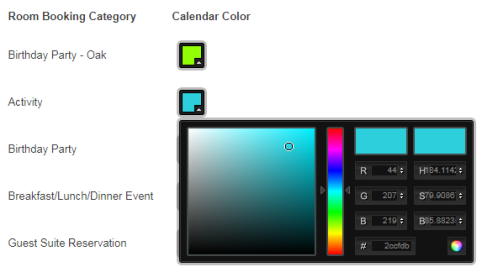
Room Booking Activities
With the Room Bookings Pro Edition, Room Booking Activities allows you to define which of your existing room booking categories should be classified as a resident activity category, as opposed to bookings that are for staff needs. These activity categories will trigger the Dimensions of Wellness field to appear on the room booking form.
- In the Activities column, check the box next to any category you would like classified as a resident activity.
- To select one of the activity categories as the default selection, check the Default box next to the appropriate category.
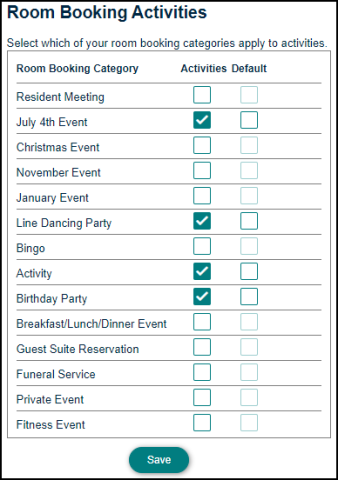
Transportation Activities
With the Room Bookings Pro Edition, the Transportation Activities section allows you to define which of your existing trip categories should be classified as a resident activity category.
- In the Activities column, check the box next to any category you would like classified as a resident activity.
- To select one of the activity categories as the default selection, check the Default box next to the appropriate category.
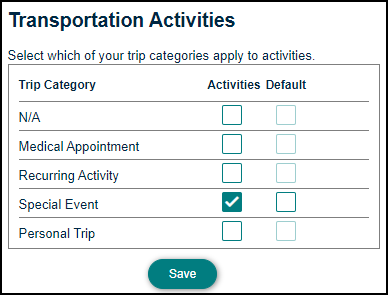
Room Booking & Catering Fees/Custom Invoicing
With the Room Bookings Pro Edition, the Room Booking & Catering Fees and Custom Invoicing sections relate to charging residents for room bookings. For more information about these settings, see Room Booking Billings.
Dimensions of Wellness
Dimensions of Wellness is a Room Bookings Pro feature that allows you to include a field on a room booking that you can use to categorize the way the event contributes to the wellness of the residents who attend. TheWorxHub provides a default list of Wellness categories, but you can add to this list by editing the Dimensions of Wellness pick list. The Dimensions of Wellness field will only show on a room booking if the booking is assigned one of the categories that have been classified as resident "activities" in the Room Booking Activities settings.
- If you would like to make this field required on room bookings, check the box next to Require Dimensions of Wellness on Activities.
- Click Save.
